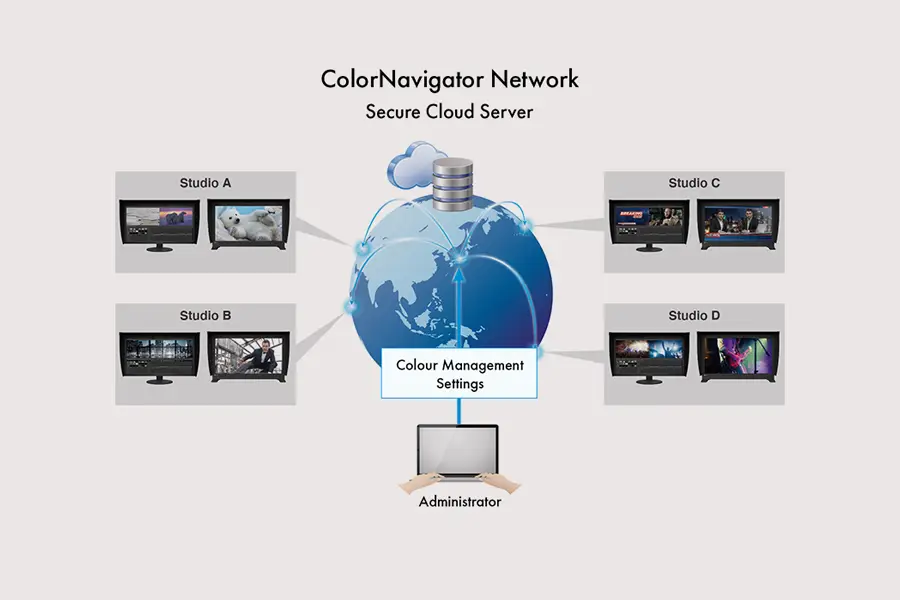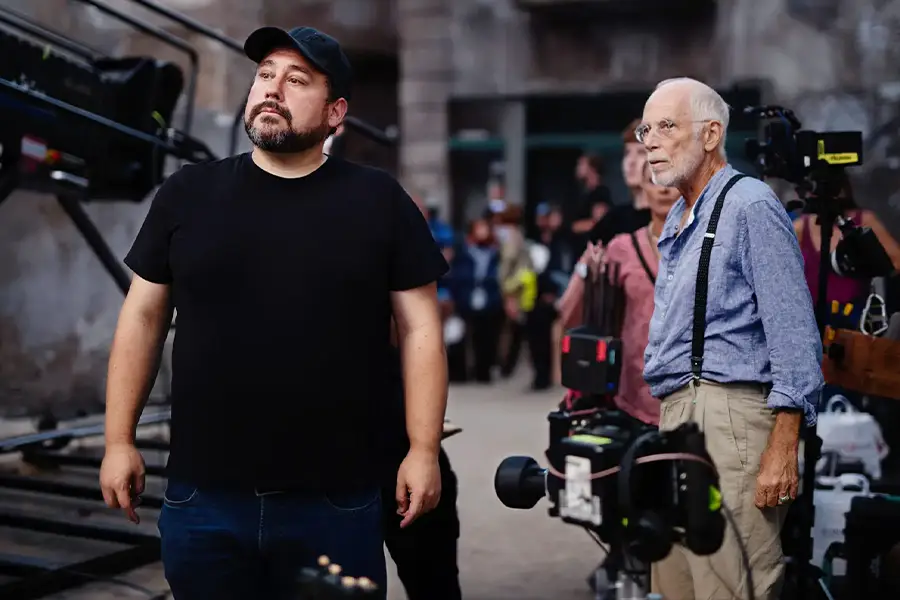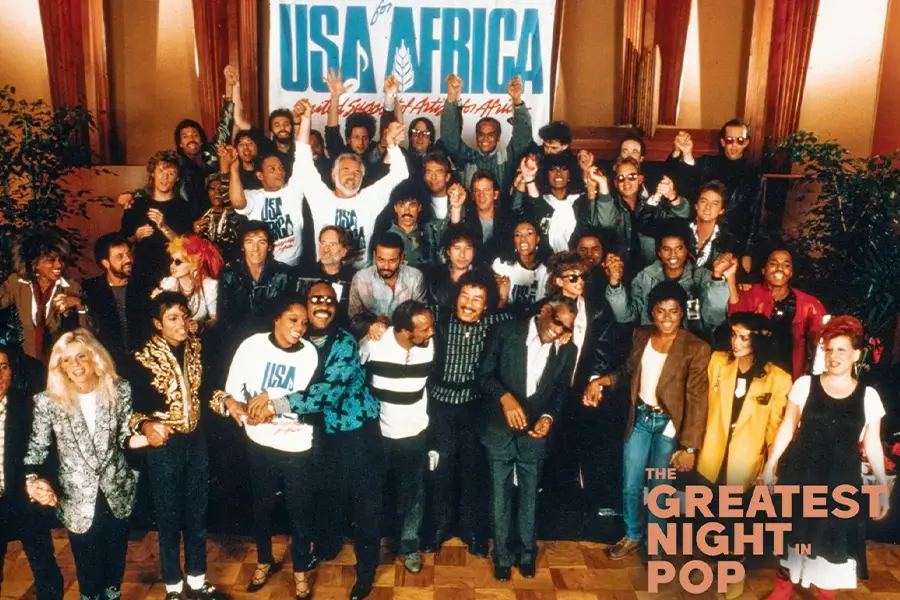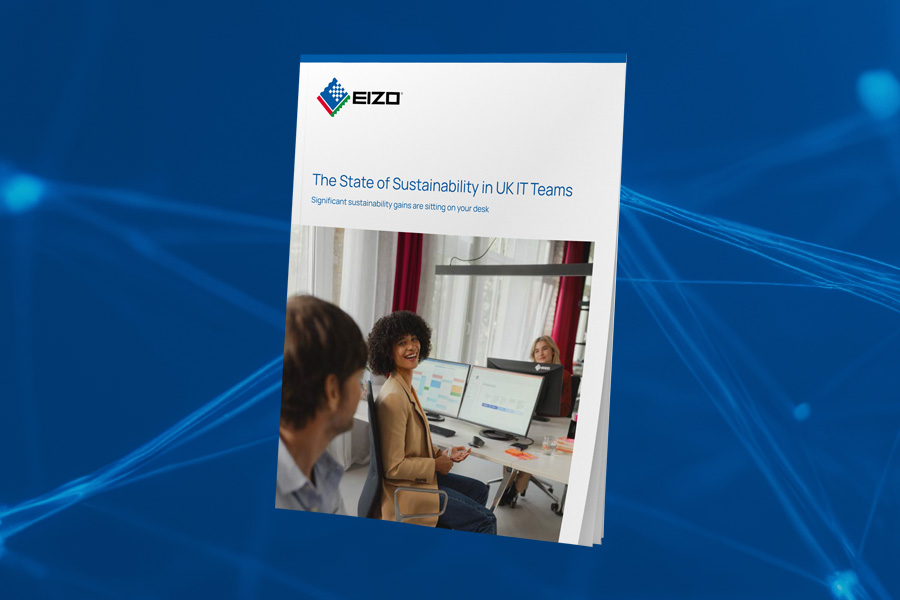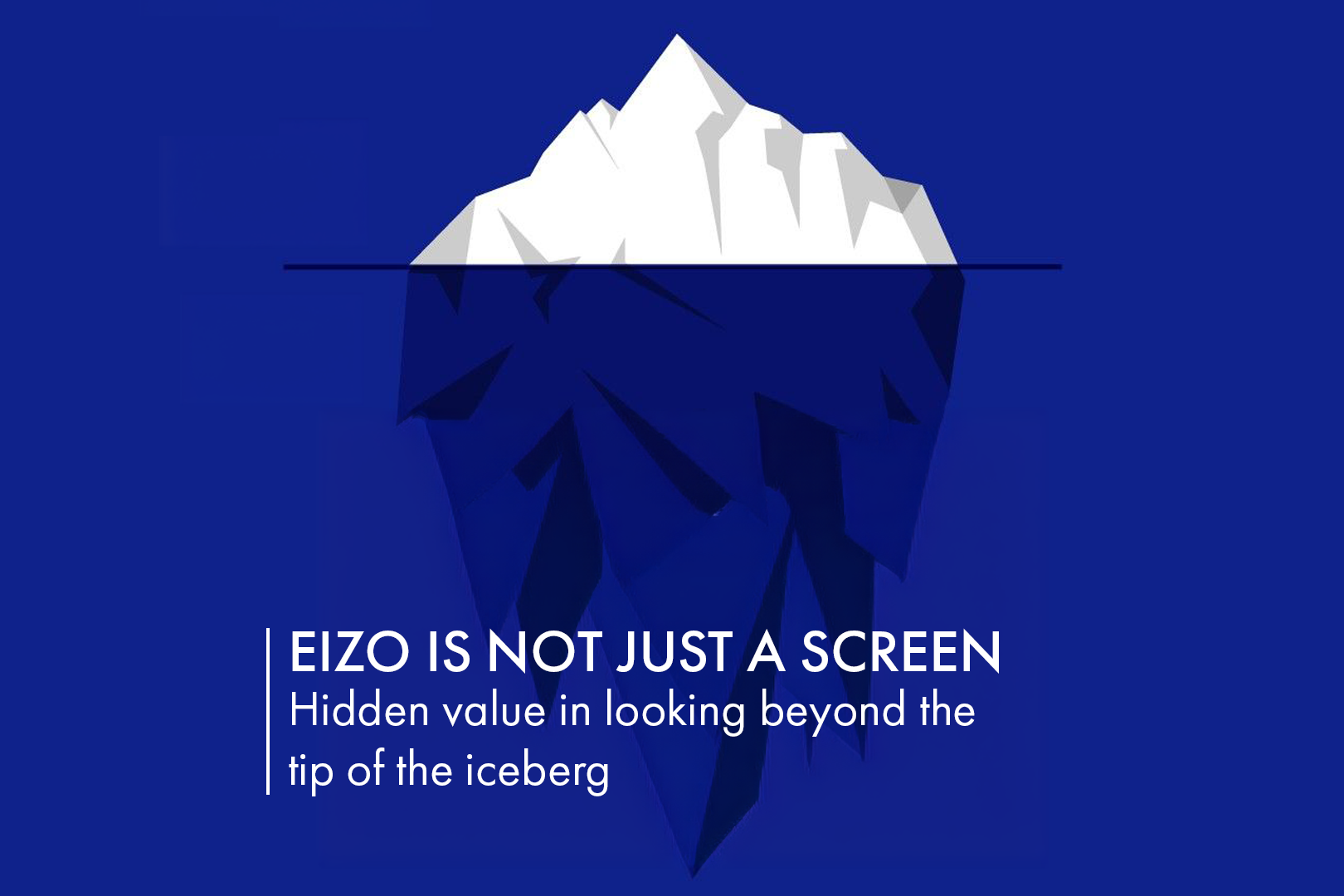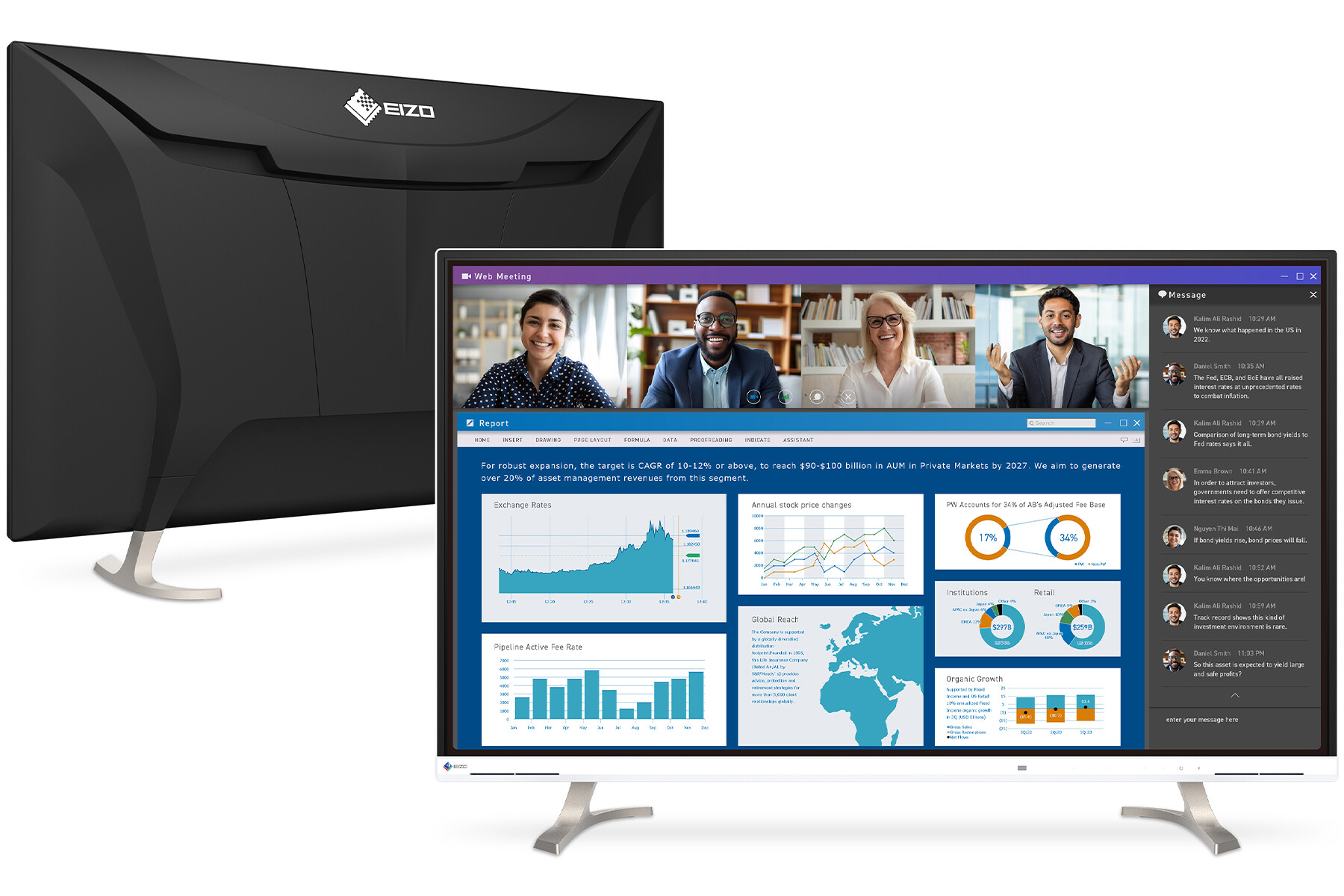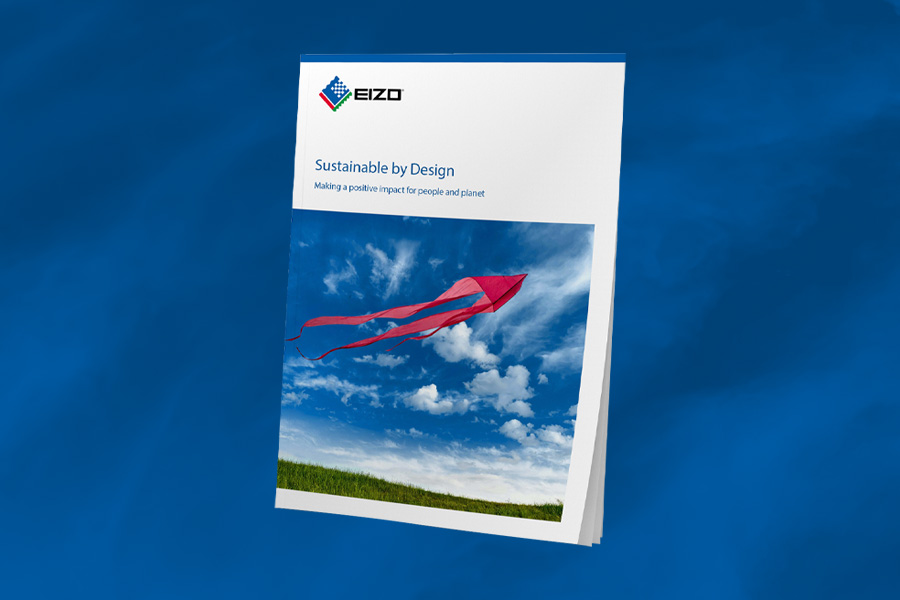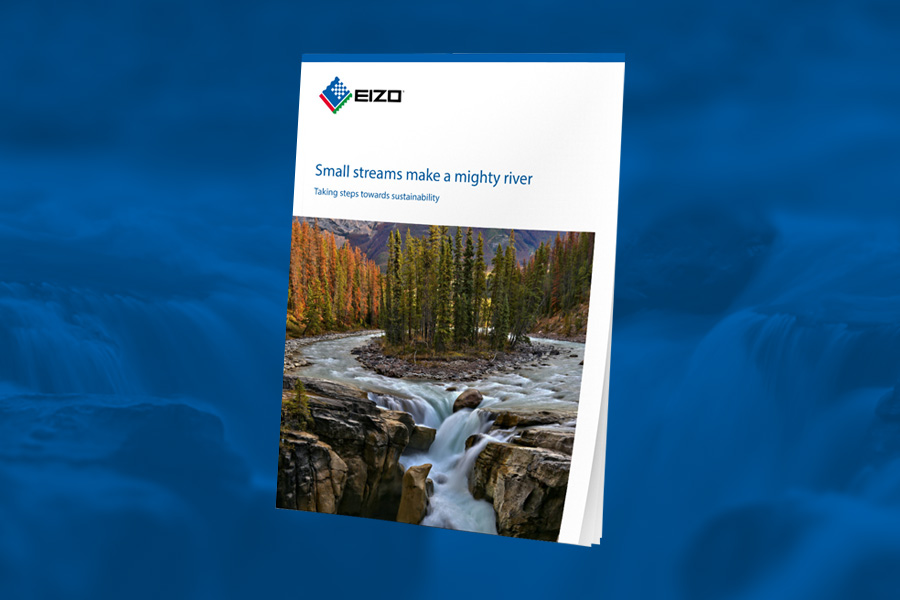Best Photo Editing Software in 2025
by Angela Nicholson
Photo editing is a key part of the image-making process.
It’s where you can refine your vision, correct any issues with exposure or colour (and more) and bring out the best in your photos, whether you’re aiming for something natural and true to life or pushing towards a more personal or creative interpretation. Just like having a reliable monitor that shows colours and details accurately, it’s important to choose the right software, something you find easy, enjoyable and effective to use – and can afford. In this post, I’ll compare some of the best photo editing software around, from classics like Adobe Photoshop and Lightroom to newer tools such as Affinity Photo 2 and Luminar Neo to help you find the best software package for you.
Adobe Photoshop
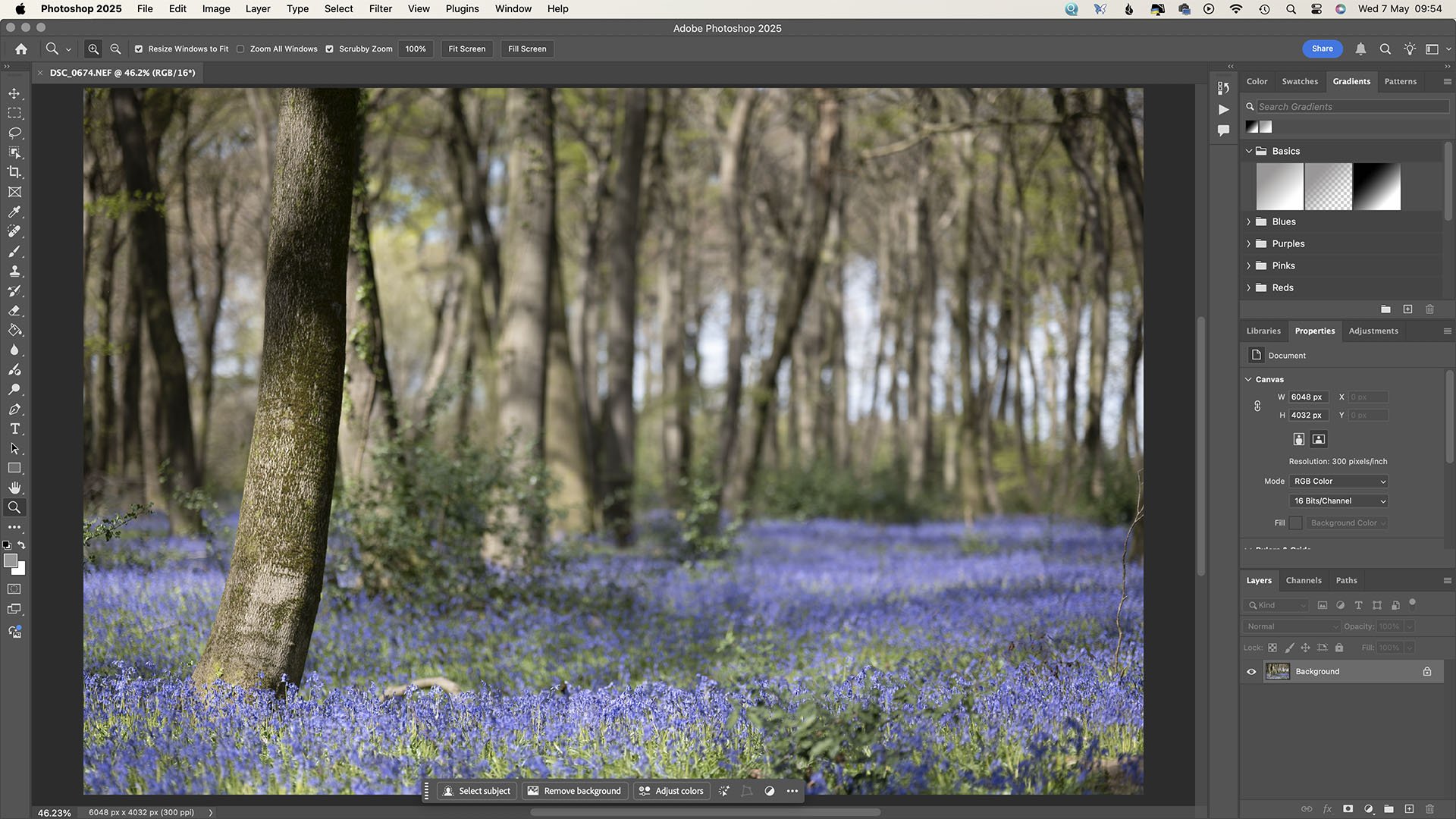
Adobe Photoshop is aimed at photographers, digital designers, creators and artists. It’s very powerful but its interface isn’t the most intuitive.
For
- Incredibly powerful editing tools that are continually developed
- Excellent AI-powered selection tools
- Lots of free online tutorials available
Against
- Subscription model
- Vast and complex
Adobe Photoshop is probably the most widely recognised and powerful image editing software around. One of the most common complaints about it is Adobe’s subscription model, but it does mean the software is constantly being developed, with new features and enhancements added regularly without the need for extra payments. It’s also worth remembering that an annual subscription to Photoshop now costs less than upgrading from Photoshop CS3 to CS4 did back in 2008.
The subscription options are rather confusing but the difference between going for Photoshop by itself for a year saves only a few pounds each year on the Creative Cloud Photography plan that also includes Lightroom.
Photoshop includes Adobe Camera Raw, its raw file processing package, which shares the same engine and editing tools as Adobe Lightroom. It also comes with Adobe Bridge, a file management application that helps you locate, organise and preview your images.
Adobe Camera Raw is extremely capable. Alongside a wide range of global adjustment tools, it offers AI-powered masking for making precise local adjustments with ease. Its AI-based noise reduction is particularly impressive, especially if you regularly shoot at high ISO settings. As for Photoshop itself, it’s packed with tools, including AI-powered subject and background selection. You can also work with layers, allowing you to combine images or adjust specific areas independently – ideal for more advanced editing or creative projects.
It’s hard to think of anything that can’t be done to an image in Photoshop.
Adobe Lightroom
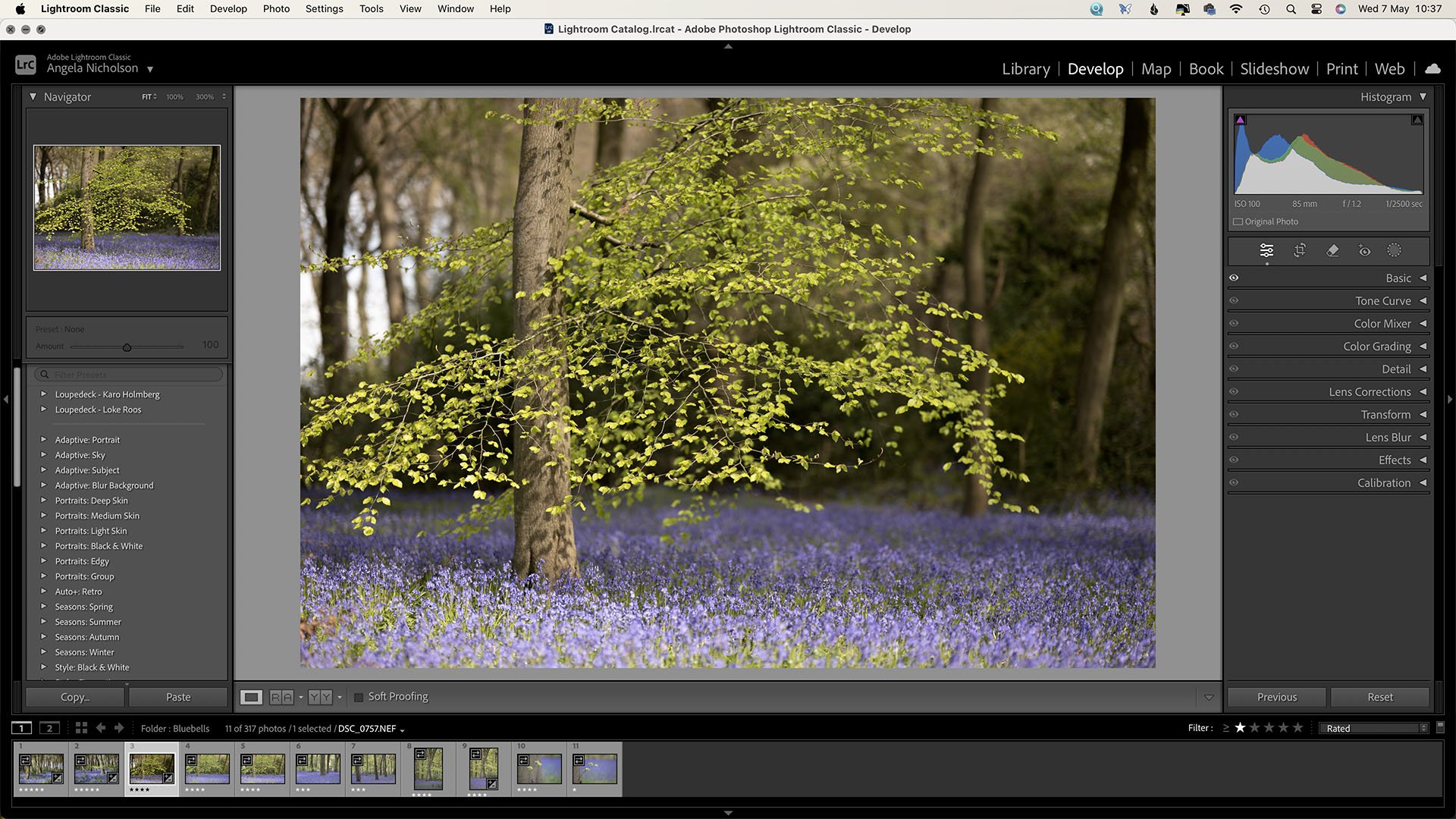
Adobe Lightroom Classic is aimed specifically at Photographers and, while more limited than Photoshop, it has an extensive array of tools for organising and making global and local edits of images.
For
- Includes powerful organisational, editing and output tools
- Excellent AI-powered masking
- Employs a logical workflow for photographers
Against
- Subscription model
- 1TB storage isn’t enough for many photographers
Adobe offers two versions of Lightroom: Lightroom Classic and Lightroom (often referred to as Lightroom CC). Both are included in the £11.99 per month Lightroom subscription plan.
Lightroom Classic is the more comprehensive of the two packages and is based on the original version of Lightroom, developed with desktop users in mind. It offers the widest range of editing tools and features and its ideal for photographers who prefer to store and manage their images locally using an organised folder structure and catalogue system.
The newer Lightroom CC, on the other hand, is a cloud-based application that works across desktop and mobile devices. It’s designed to simplify the editing and organising process while making your images accessible from anywhere via Adobe’s Creative Cloud. Although it doesn’t have quite the same depth of features as Lightroom Classic, it’s still a powerful editor and arguably easier to use, especially if you’re just getting started or want a more streamlined experience.
Lightroom Classic stores your files locally – either on your computer or an external drive – and doesn’t need an internet connection to function. It also allows tethered shooting. Lightroom CC can also work offline, but it’s geared towards cloud storage and syncs your images across all your devices when you’re connected. This is great for working on the go, but the included 1TB of cloud storage may not be enough for photographers who shoot a lot or work in large file formats. Lightroom CC doesn’t support tethered shooting.
The two Lightroom editions can be used interchangeably, and dovetail with Photoshop. Many photographers will find that Adobe’s Lightroom subscription gives them all they need for image processing. However, if you want to work with layers, perhaps adding textures or creating multiple exposure images post-capture, it’s best to got Adobe’s Photography plan that includes Lightroom and Photoshop.
Affinity Photo 2
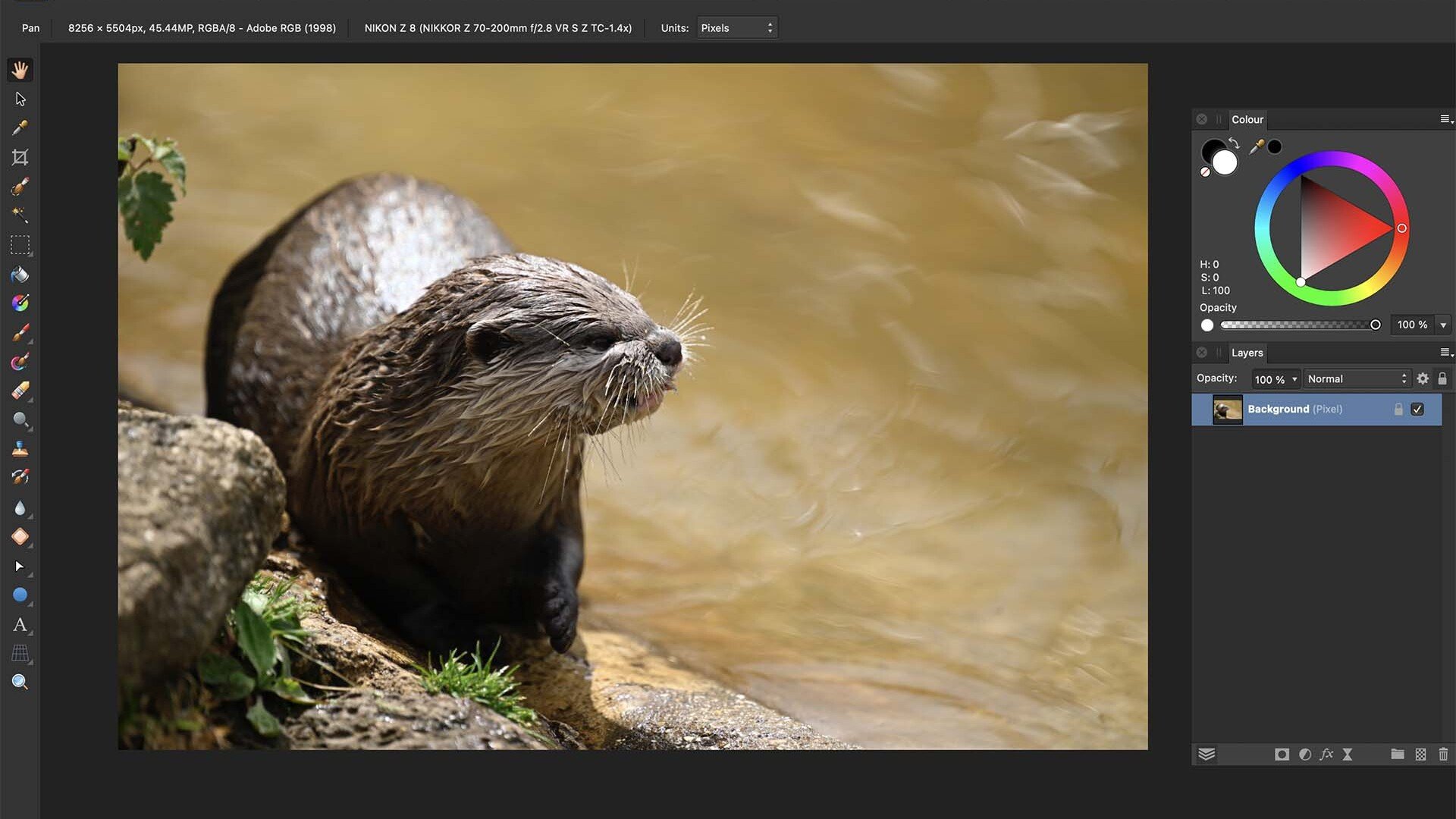
Affinity Photo 2 makes a great alternative to Adobe Photoshop at a fraction of the cost.
For
- Excellent value for money
- Great Photoshop alternative
- Extensive range of editing tools
Against
- No browser or cataloguing tools
- Steep learning curve
Affinity Photo 2 is a powerful alternative to Photoshop that doesn’t require a subscription. You pay a modest price once, and that’s it. It’s part of a creative suite alongside Affinity Designer and Publisher, but it works perfectly well on its own.
Originally designed for detailed image manipulation and creative design work, Affinity Photo is packed with professional-level features. It’s ideal for tasks like retouching, compositing, focus stacking, HDR merging, panorama stitching and even 360-degree image editing. There’s no photo library or image catalogue, so it’s not a Lightroom replacement, but it offers a huge amount for working on images.
Affinity Photo uses a system of ‘Personas’, or workspaces, for different editing stages, including raw processing (Develop Persona), tone mapping, liquify and exporting. Most of your editing happens in the Photo Persona, which looks and feels similar to Photoshop. You can use adjustment layers, masks, blend modes and live filters, all non-destructively, and even create and save your own presets.
It’s worth noting that, like Photoshop, Affinity Photo isn’t aimed at beginners. There are no quick filters or instant presets to give your images a “look” for social media. Instead, it gives you full control and expects you to know (or be willing to learn) how to use it.
If you’re confident with editing and want a capable, one-off purchase that delivers Photoshop-level power without the ongoing cost, Affinity Photo 2 is a very impressive option.
CaptureOne Pro
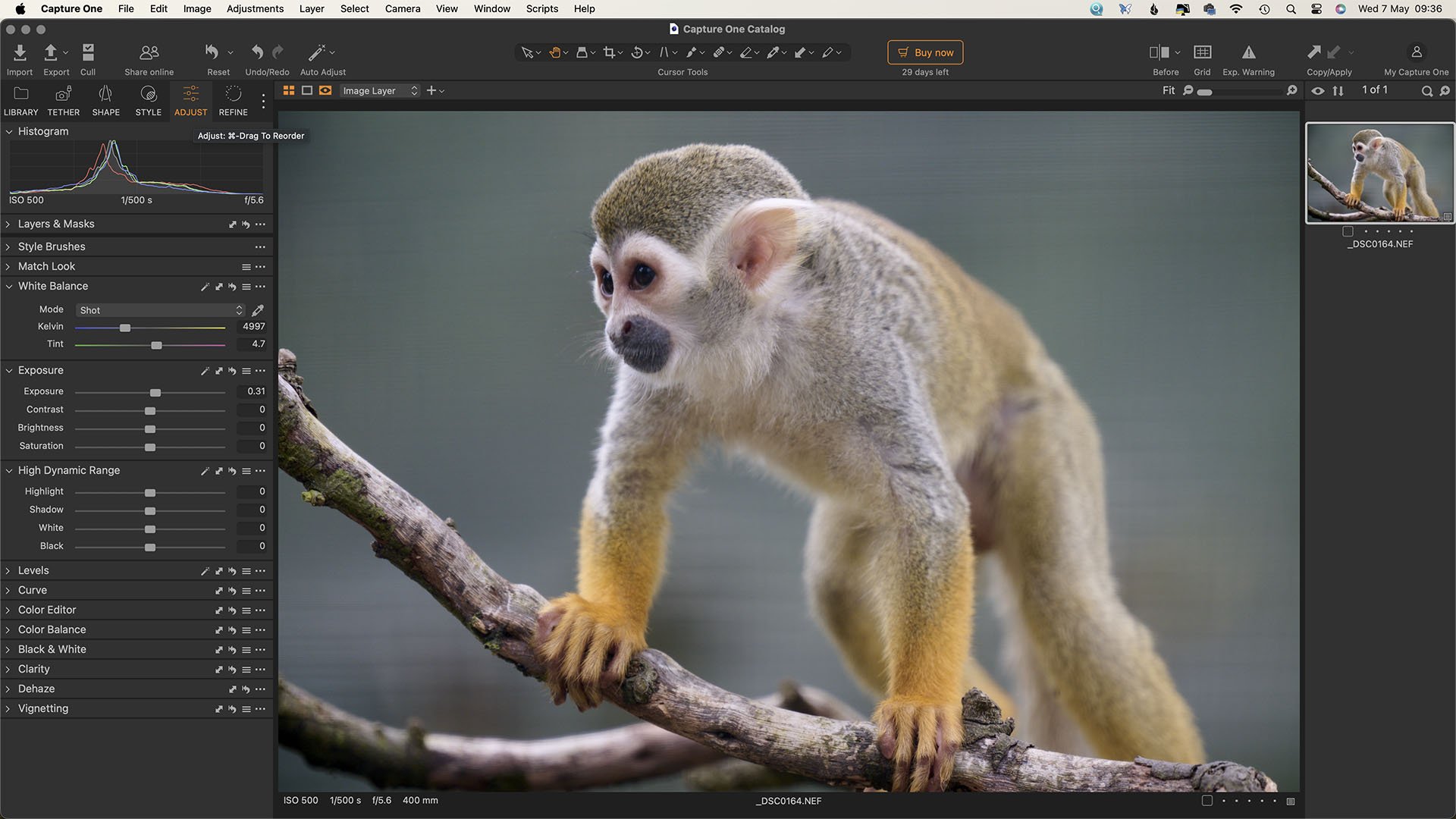
CaptureOne Pro is a high-end, versatile editing package with a wealth of features and controls.
For
- High quality raw conversions
- Perpetual license or subscription model
- Sessions or catalogue approach
Against
- Complex interface
- The more expensive versions are aimed at high-end studios
Capture One Pro was originally created to process raw files from Phase One’s medium format cameras, and it still has that high-end feel. It’s especially popular with professional photographers and is well-known for producing excellent image quality, with lovely colour rendering and loads of detail.
Unlike Adobe’s software, you don’t have to commit to a subscription as there’s still the option to buy a perpetual licence, which some photographers prefer. It also offers both session-based and catalogue workflows, so you can choose whether to keep everything in a single discrete folder (session) or use the catalogue approach that’s also seen with Lightroom Classic for handling lots of images.
Capture One gives you a lot of control, with advanced tools for raw editing, local adjustments, layers and AI-informed masking. The colour editing options are particularly strong, and there’s a wide range of styles (presets) to speed things up.
It can feel a bit more technical than Lightroom at first, and the interface might take some getting used to, but once you’re comfortable with it, the workflow is fast, efficient and flexible. The two most expensive subscriptions, ‘All In One’ (£22.83 per month) and ‘Studio’ (£41.58 per month) bring additional collaborative features that could be useful for a busy studio, but all the versions offer the option to shoot tethered.
DxO PhotoLab 8 Elite
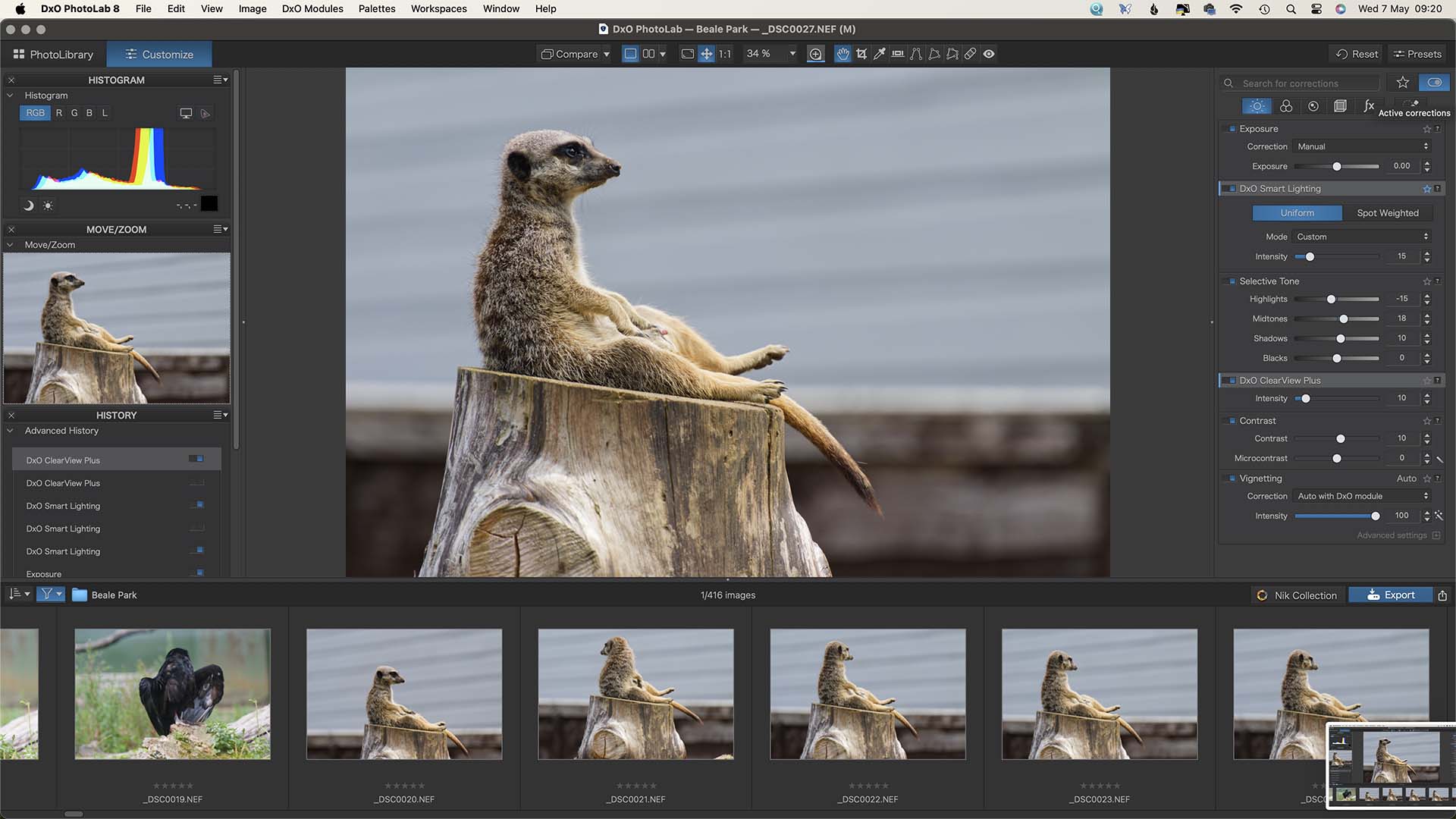
DxO analyses the results from camera and lens combinations to create correction modules that can be applied automatically to images.
For
- Science-based corrections of optical flaws
- Superb Noise reduction
- Excellent global and local correction tools
Against
- The latest noise reduction system doesn’t work on Fujifilm X-Trans sensor images (yet)
- Best suited to raw file adjustment rather than Jpeg
The latest noise reduction system doesn’t work on Fujifilm X-Trans sensor images (yet)
Best suited to raw file adjustment rather than Jpeg
DxO PhotoLab 8 Elite is a powerful raw file editing program that’s all about getting the best possible quality from your images. It doesn’t try to be everything, there are no layers, fancy composites or social media filters, but it’s extremely good at what it does.
PhotoLab 8 is only available as a one-off purchase (no subscription required). It includes DxO’s renowned Optics Modules, which automatically correct distortion, vignetting, lens softness and chromatic aberration using detailed data from thousands of camera and lens combinations.
One of the standout features is DeepPRIME XD2s, DxO’s latest and most advanced denoising and detail enhancement tool. It’s very effective at cleaning up high ISO images and pulling out fine details, which makes it especially useful if you shoot wildlife, events or anything in low light. The latest version introduces a handy magnifier tool that lets you check the results at up to 1600% as you edit.
Version 8 also introduces Hue Masks for more targeted colour edits, and a Luma Tone Curve lets you adjust contrast without affecting colour. In addition, there’s local adjustments using U Point technology and a clean, fuss-free interface that’s easy to navigate.
Unlike Lightroom Classic, PhotoLab doesn’t have a catalogue and instead works directly with your folders, but it does support key wording, rating and tagging. If you’re looking for a non-subscription editor that prioritises image quality and offers excellent tools for fine-tuning your raw files, DxO PhotoLab 8 Elite is definitely worth a closer look.
Skylum Luminar Neo
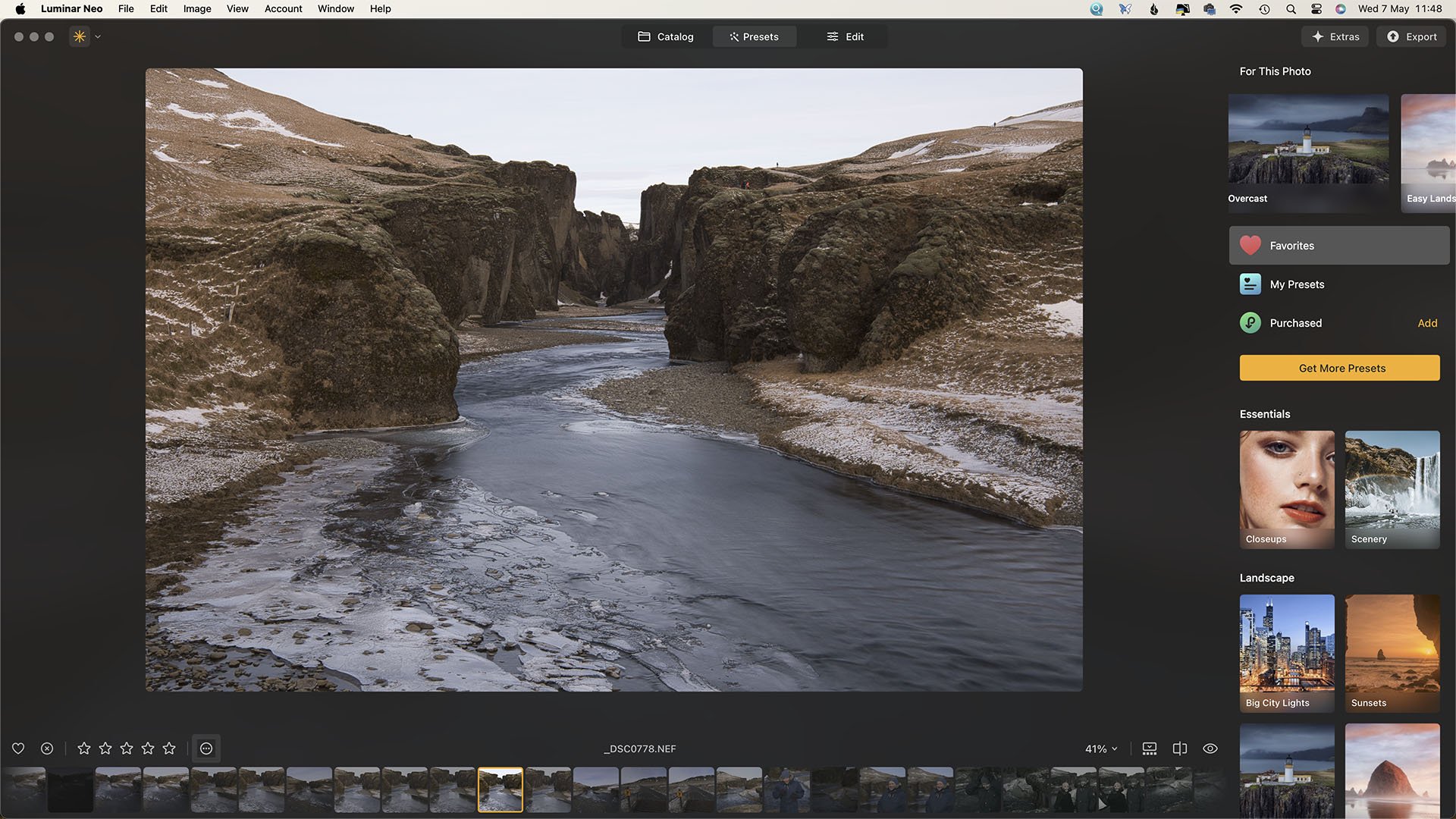
Luminar Neo has a series of presets (with more available for additional cost) that you can apply and tweak, as well as controls for additional edits and creating your own presets.
For
- Complex edits can be made with a single click
- Easy sky replacement
- Good range of adjustments available
Against
- The results can be hard to predict
- Can be unstable
Skylum Luminar Neo is a creative photo editor that’s ideal for photographers who want fast, results without digging too deeply into technical tools. It’s built from the ground up with a modern interface and AI-powered editing tools designed to speed up your workflow while giving you plenty of creative control.
You can buy Luminar Neo outright or subscribe to get all updates and extensions, and it’s worth keeping your eye open for deep discounts. As a standalone editor, it works non-destructively on raw and Jpeg files, but it also runs as a plugin for Lightroom Classic, Photoshop and Apple Photos – handy if you already have a workflow in place.
The software has a clean catalogue system based on your computer’s file structure. You can work on single images or create virtual albums, but it’s not designed for large-scale image management like Lightroom.
Neo’s standout features include tools like its Presets, Sky AI, Relight AI, Erase and Magic Light AI, which can quickly transform an image with just a few clicks. You can swap skies, adjust exposure and contrast, remove unwanted objects, or apply background blur – all with good results. It’s also easy to start with a Preset and fine-tune the look using the Edit tools.
Skylum sells additional Skys, LUTs (presets) and overlays, but you can also use your own skies and images to get the results you want.
It’s not the best fit for competitions or purists, and some tools create effects that can feel a bit overdone (although you can rein them in), but for quick edits or creative tweaks, Luminar Neo is fast, flexible and fun – especially if you enjoy experimenting with your images – but it is prone to the odd crash, especially if you import a large catalogue.

About Angela Nicholson
Angela Nicholson is the founder of SheClicks, a supportive community for female photographers.
A former Technical Editor at Amateur Photographer and Head of Testing at Future Publishing, she’s been reviewing cameras and photography gear since 2004. Angela also hosts the SheClicks Women in Photography podcast and continues to write for a range of photography titles.
Angela owns a ColorEdge CG2700X.
Why monitor calibration matters
Monitor calibration is essential for photographers, videographers and content creators who want accurate colour and brightness from screen to print or online.
EIZO Interviews Ellie Rothnie – Wildlife Photographer and Canon Ambassador
Award-winning photographer, Canon Ambassador and EIZO User Ellie Rothnie, talks about her journey as a professional photographer and top tips from her journey.
EIZO FlexScan FLT Product Showcase
Discover EIZO’s Most Energy-Efficient Monitor with World-First Class A European Energy Label.
EIZO ColorNavigator Network: Solving the Colour Managed Workflow
Unlock the full potential of your EIZO monitor with our comprehensive setup guide for the EIZO ColorNavigator Network.
EIZO Interviews Victor Perez Part 2
Victor Perez’s career is probably the most literal example of rising from the rubble of his home in Italy to working on award winning films in London.
EIZO Interviews Victor Perez
Victor Perez is a visual effects supervisor who has worked on many blockbuster movies including Harry Potter, The Dark Knight and Star Wars.
EIZO Interviews Fifty Fifty Post Production
In conversation with Elliot Riella from Fifty Fifty Post Production about his love of EIZO and how they perfectly fit into his Autodesk Flame workflow.
EIZO FlexScan: The Best Monitors for Office Work Environments
Investing in the best monitors for office work means more than choosing a desktop monitor. It means long-term savings, improved continuity, productivity, and well-being for your organisation.
The State of Sustainability in UK IT Teams
Sustainability is front-of-mind for most of the public with 70% of people wanting to see businesses take more action on climate change.
EIZO Monitors: A Legacy of Innovation, Quality and Sustainability
Choose an EIZO monitor and do not just settle for the basic screen that normally comes as standard with the computer.
Why should I choose an EIZO monitor?
If your organisation values quality, longevity, and sustainability, you should choose an EIZO monitor.
EIZO Interviews Clive Booth
Clive Booth is a commercial photographer who has worked for many iconic luxury brands, he has photographed celebrities and shot films around the world.
EIZO Interviews Tigz Rice
Long-term EIZO user Tigz Rice, who has established herself as one of the leading empowerment photographers with an incredibly successful career shooting
EIZO ColorEdge PROMINENCE CG1 Product Showcase
EIZO releases 30.5-inch ColorEdge PROMINENCE CG1 true reference monitor with built-in calibration and advanced interfaces for efficient creation workflows.
EIZO FlexScan EV4340X Product Showcase
Discover EIZO's largest FlexScan EV4340X monitor with built-in USB Type-C dock for business professionals.
EIZO FlexScan EV3450XC Product Showcase
EIZO Unveils Its First Ultrawide, Curved Monitor with Built-In Webcam, Microphone, and USB Type-C Dock for Business Professionals.
EIZO Interviews Hamish Brown
Never heard of Hamish Brown? Well, that is probably not a surprise as it is not unusual for photographers work to be the cover image of the album or the front page of the book or magazine. If you have heard of Robbie Williams or Anthony Joshua and seen a picture of either of these British Icons, then it is more than likely that you would have seen some of Hamish’s work, but it is probably still one of the best photographers of which you have never heard.
Sustainable by Design
At EIZO believe that we have a duty to do what we can to ensure the future of our planet, so everything we do is ‘Sustainable by Design’.
Small Streams Make a Mighty River
Sustainability is becoming more important to individuals and companies alike, and if we all take a few small steps, we can all move towards a more sustainable future.